OpenVPN
OpenVPN is a free and open-source software application that implements virtual private network (VPN) techniques to create secure point-to-point or site-to-site connections in routed or bridged configurations and remote access facilities. It uses a custom security protocol that utilizes SSL/TLS for key exchange. It is capable of traversing network address translators (NATs) and firewalls.
One of the key benefits of using OpenVPN is that it provides strong encryption to protect your data as it travels over the internet. This is especially important if you are connecting to a public WiFi network or accessing sensitive information online.
Another advantage of OpenVPN is its versatility. It can be used on a wide range of devices, including computers, smartphones, and tablets, and it is compatible with multiple operating systems, including Windows, Mac, Linux, and Android.
In addition, OpenVPN is highly configurable, allowing you to customize various settings and parameters to meet your specific needs. For example, you can choose which port to use, specify the encryption algorithm, and set up authentication methods.
Overall, OpenVPN is a powerful and reliable tool for creating secure connections and protecting your data online. If you are looking for a VPN solution, it is definitely worth considering.
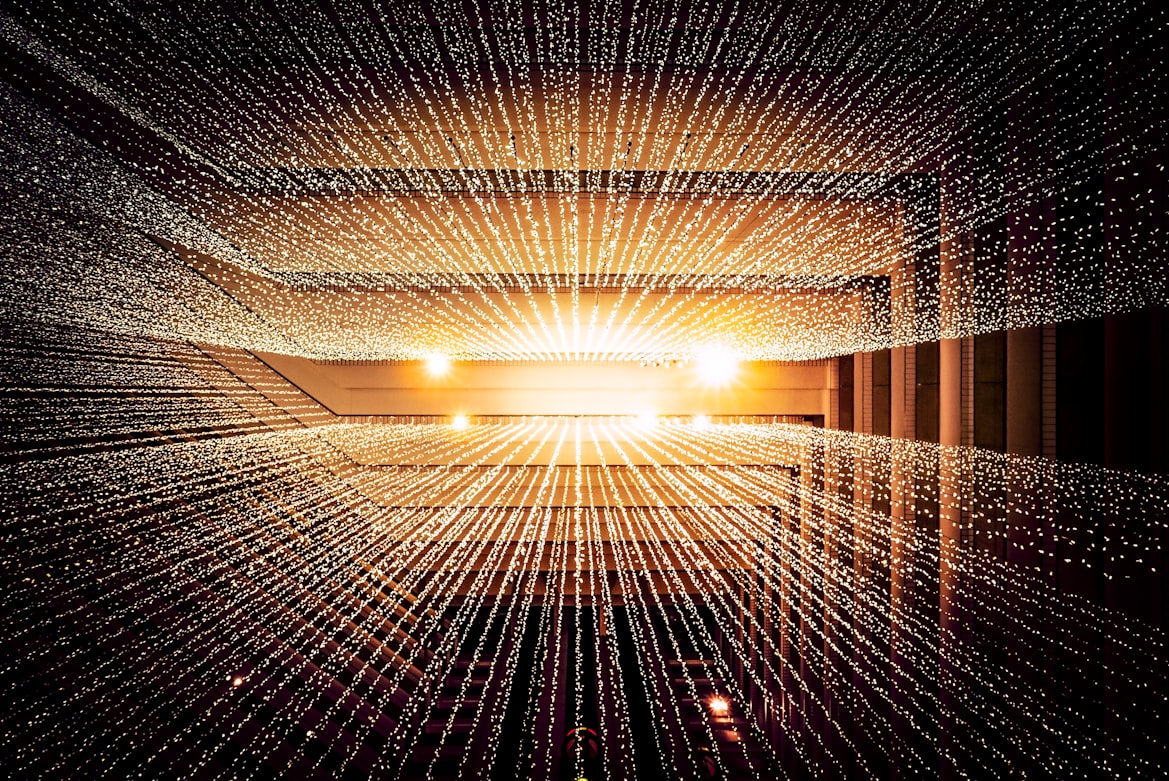
Installing and configuring OpenVPN Cloud is a relatively straightforward process. Here are the steps you can follow to get started:
Sign up for an OpenVPN Cloud account: Before you can start using OpenVPN Cloud, you need to create an account. You can do this by visiting the OpenVPN Cloud website and clicking on the “Sign Up” button. Follow the prompts to create your account.
Install the OpenVPN Cloud client: Once you have signed up for an account, you can download the OpenVPN Cloud client for your device. Just visit the OpenVPN Cloud website, click on the “Downloads” tab, and select the appropriate client for your device. Then, follow the prompts to install the client.
Configure your OpenVPN Cloud connection: After you have installed the client, you can configure your OpenVPN Cloud connection. To do this, open the client, enter your login credentials, and select the server you want to connect to. Then, click on the “Connect” button to establish your connection.
Customize your settings: If you want to customize your OpenVPN Cloud connection, you can do so by clicking on the “Settings” tab in the client. Here, you can adjust various settings, such as the encryption algorithm, authentication method, and port number.
By following these steps, you should be able to install and configure OpenVPN Cloud on your device. If you have any issues or need further assistance, you can refer to the OpenVPN Cloud documentation or contact their customer support team for help.
I’ve been using OpenVPN Cloud for a few days now, and I have been very happy with it so far. One of the main reasons I decided to switch to OpenVPN Cloud was because of its strong encryption and security features. I often work remotely, and I need to be able to access sensitive information online without worrying about my data being intercepted or compromised. OpenVPN Cloud has been able to provide me with the peace of mind I need, knowing that my data is secure when I’m using public WiFi networks or accessing sensitive information.
In addition to its security features, I’ve also appreciated the versatility of OpenVPN Cloud. It’s been very easy to install and configure on my various devices, and I’ve had no issues connecting to different servers. The client interface is user-friendly and intuitive, making it easy for me to manage my connection and customize my settings.
Overall, I’ve been very satisfied with my experience using OpenVPN Cloud. It’s provided me with the security and versatility I need, and I would definitely recommend it to others.